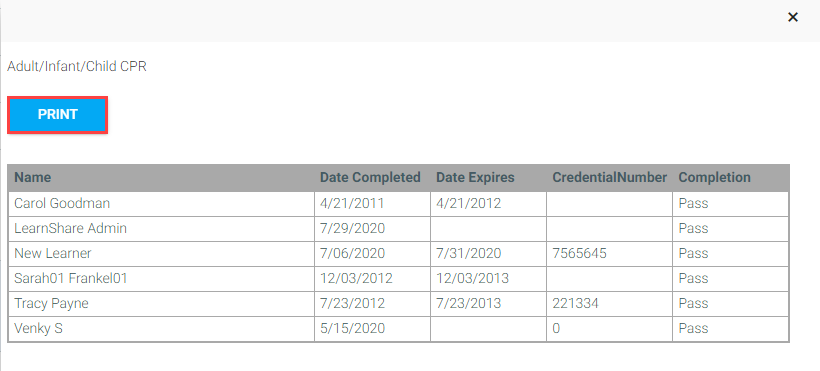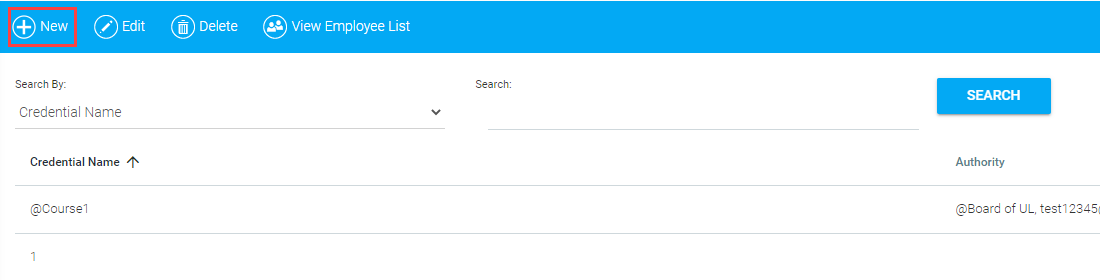
Use this screen to create a record of credentials that can be linked to a user's profile - including training certifications, college degrees, licenses, passports, and other special qualifications.
For example, if you have “Registered Nurse” as a credential, you might associate it with certifying authorities such as “Florida Board of Nursing,” “Texas Board of Nursing” and other authorities who grant Registered Nurse licenses. When you add the Registered Nurse credential to a LearnShare user, you can indicate which certifying authority granted it.
To add a credential, go to Tools > Maintain Credentials in the Navigation Bar of the Administrator's Console. Click the New button in the toolbar.
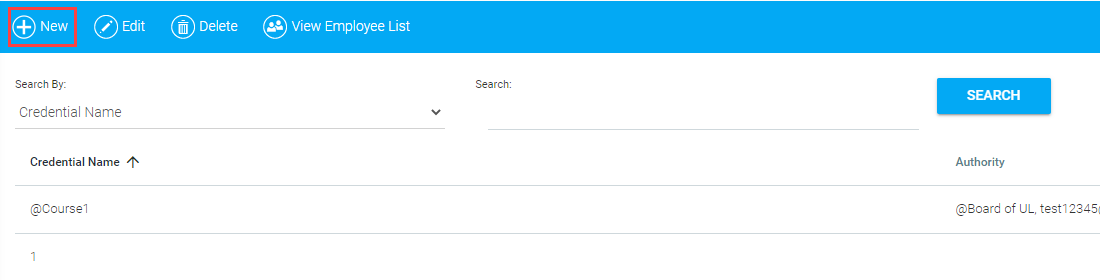
Type a name into the Name field on the Details tab, and choose a Type from the drop-down menu. Enter any additional information in the Notes text field.
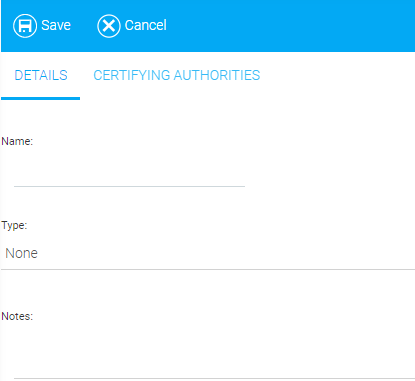
Click the Certifying Authorities tab. This screen is used to indicate the authority responsible for granting the credential. For example, a "Registered Nurse" credential might be authorized by the user's State Board of Nursing (e.g., Florida Board of Nursing, Texas Board of Nursing, etc.). The State Board of Nursing would be the certifying authority of the Registered Nurse credential. For more information on managing certifying authorities, see Maintain Certifying Authorities.
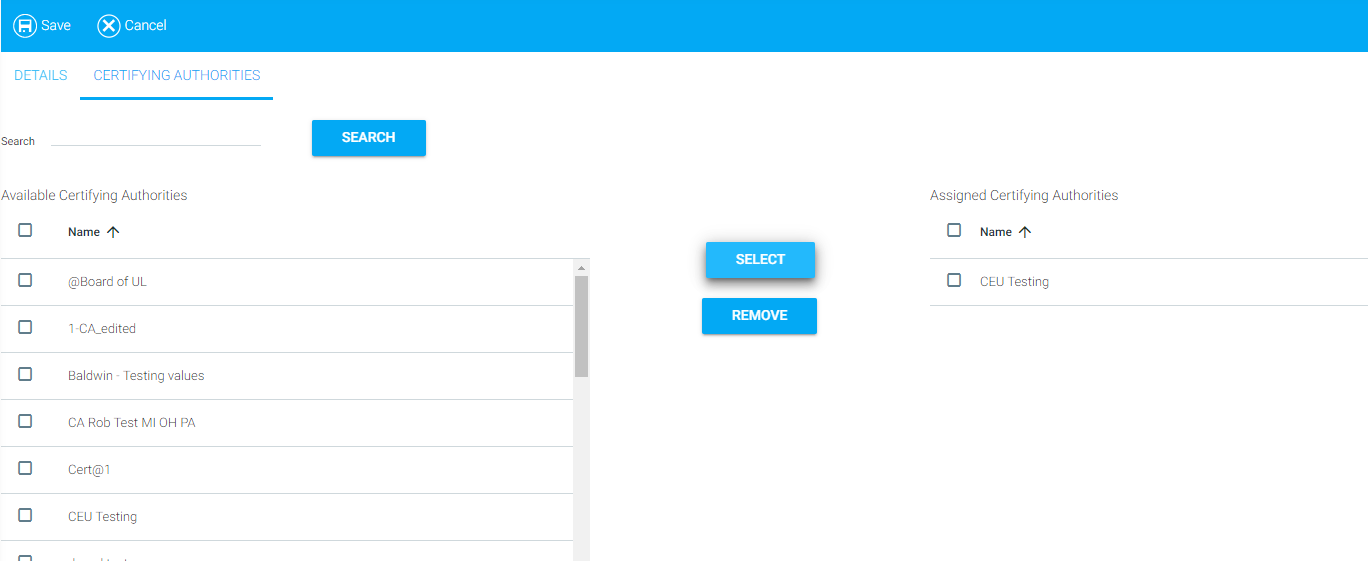
Use the search feature or the list of Available Certifying Authorities. Check the box next to the appropriate certifying authority and click the Select button. The name of the certifying authority will now appear in the Assigned Certifying Authorities panel on the right side of the screen.
To remove a selected certifying authority, check the box next to the name and click the Remove button.
Click Save to return to the main screen. The credential you created will appear in alphabetical order on the list.
NOTE: You may also order the list by certifying authority by clicking the Authority column heading.
You can now link the credential to a user profile through the Maintain People & Security screen.
To edit or delete a credential, go to the Maintain Credentials screen, select the credential from the list, and click either Edit or Delete in the toolbar. A message at the bottom of the screen will confirm your action when you delete.

NOTE: If there are any employees linked to the credential you are attempting to delete, a warning message will appear. You must go to the employee's profile to unlink the credential before you can delete it on this screen.
To view a list of employees linked to a credential, click to select it from the list, then click the View Employee List button. A pop-up screen will appear showing the employees associated with the credential.

Click Print to print the list if desired, or the "X" in the upper right-hand corner to exit.